Everything you need to know about the Windows 8.1 Preview (FAQ)

Are you thinking about trying out the Windows 8.1 Preview? Before you do, make sure you know what you're getting into. I've gathered the best questions from my mailbag and answered them here.
What is Windows 8.1?
Windows 8.1 is an update to Windows 8. A preview version was released on June 26, 2013, for Windows 8 and Windows RT. If all goes according to plan, the final version should be released to manufacturing in August so that it can be widely available for the 2013 holiday season, roughly a year after the debut of Windows 8.
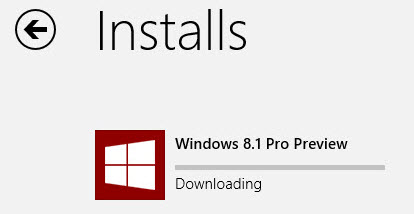
This is the first release in Microsoft’s new “rapid cadence” update cycle for Windows, which accelerates the pace of Windows development to annual releases compared with the traditional two-to-three-year cycle for Windows desktop clients.
The Windows 8.1 Preview has its own home page. Microsoft has published a somewhat long-winded Windows 8.1 Preview FAQ that has a few facts mixed in with the marketing happy talk. For technical support, Microsoft has created a dedicated Windows 8.1 forum at its Community site.
What’s new? What’s changed?
As I wrote a few weeks ago, this is not just a service pack. (See “Hands-on with the Windows 8.1 preview.”) You’ll find a long list of new and changed features in Windows 8.1. Here’s a partial list:
- A Start hint that appears on the taskbar, where the Windows 7 Start button is located
- More flexible Start screen customization options
- The option to go directly to the desktop instead of the Start screen
- Much tighter integration with SkyDrive
- More options for arranging modern (Metro) apps side by side
- New “first party” (Microsoft-authored) Windows 8.1 apps
- A redesigned Windows Store
- New capabilities for third-party Windows 8.1 apps
- A greatly enhanced PC Settings module that duplicates the desktop Control Panel
- Support for smaller tablets
- Internet Explorer 11, with significant improvements in tab handling and security
- Some new capabilities for the on-screen keyboard on touch devices
- Integrated search
Some features and apps that will be in the final release of Windows 8.1 are not yet in the preview. This includes a significant update to the Mail client, which Microsoft has shown in demos but did not include in the preview release.
What’s missing?
A few features that were in Windows 8 are not in the Windows 8.1 Preview at all. Some have been changed radically, with features removed, at least for the preview. I’ve included a detailed list here: “The missing pieces from the Windows 8.1 preview.”
What are the system requirements for Windows 8.1?
Any device that can run Windows 8 should be able to run the Windows 8.1 Preview. The Windows RT 8.1 Preview requires that Windows RT already be installed and that you have at least 10 GB of free storage space. The update is available in 14 supported lanugages: English (U.S.), English (U.K.), Arabic, Chinese (Simplified), Chinese (Traditional), French, German, Japanese, Korean, Portuguese, Russian, Spanish, Swedish, and Turkish. Language Packs are available after installation for other supported languages, via PC Settings.
Will the Windows 8.1 Preview run on a device with an Atom CPU?
For the initial release of the preview, some Atom-powered devices were initially blocked from upgrading. This block has since been removed, although it remains for at least one device. You must update the device’s firmware before installing the Windows 8.1 Preview. See this forum discussion for details.
Can the Windows 8.1 Preview be uninstalled?
No. The only way to roll back to your previous installation is to wipe out the installation and replace it with a backup created before you installed the preview.
Will there be a direct upgrade path from the Windows 8.1 Preview to the final release of Windows 8.1?
Probably not. The company’s official documentation does not cover this topic, so your best bet is to assume that a complete reinstall will be necessary.
What happens to Media Center during the Windows 8.1 Preview update?
If Media Center is already installed on the system to be updated, it will be available after the update is complete. If you install the Windows 8.1 Preview using an ISO file, you’ll need to use your Windows 8 Pro Pack or Media Center Pack product key to re-enable Media Center.
If you use an Xbox 360 as a Media Center Extender, you should skip the preview release. Windows 8.1 does not work properly in that configuration. The problems should be resolved by RTM.
How do you install Windows 8.1?
The preferred way for consumers to get the final release of Windows 8.1 is either preinstalled on a new device or via the Windows Store. If you visit the Windows 8.1 Preview page on a device running Windows 8, that’s the way you’ll be gently steered. After installing a Windows Update Standalone installer package, you’ll be prompted to restart your Windows 8 device, at which point you’ll see this message.
When you kick off the update via the Windows Store, you must use a Microsoft account, at least initially. You can switch to a local account later.
If you are running Windows 8 Enterprise, you cannot update via the Store. Likewise, you’ll need to use an alternative mechanism if you want to set up a dual boot system or perform a clean install on an existing partition.
Developers and IT pros should start at the Windows 8.1 ISO Download page, where links are available to download ISO files that can be burned to a DVD, copied to a bootable USB flash drive, or mounted in a VM for installation. ISO files are available in 32-bit (x86) and 64-bit (x64) versions in 14 languages. This page also includes the universal product key for the preview: NTTX3-RV7VB-T7X7F-WQYYY-9Y92F.
If you have an active TechNet or MSDN subscription, the preview files are available from the Downloads area, and you can claim up to three product keys for TechNet and five keys for MSDN.
I’ll have a more detailed look at different update scenarios in a follow-up post.
What customization options are available in Windows 8.1 for desktop users?
You can set options to boot directly to the desktop, bypassing the Start screen. You can disable the hot top left and right hot corners. You can also customize the Start screen so that its background is the same as the desktop background. You can also tweak the default display of the Start screen so that it shows the All Apps view, with desktop apps shown first, by category.
I’ll have a more detailed look at these desktop customization options in a follow-up post.
Can I install the upgrade in a virtual machine?
Yes, as long as your virtualization software supports it. I’ve successfully installed the Windows 8.1 update in a virtual machine running under Hyper-V on Windows 8 Pro.
Update: If you're using VirtualBox, you need to tweak the VM configuration for the update to install succssfully. Details in this discussion thread.
Can I install the update on a virtual disk?
I’ve written previously about this installation technique, which involves creating a VHD file, mounting that file as a virtual hard disk, and then installing Windows 8 on that virtual disk. In my testing, attempting to update this Windows 8 installation from the Windows Store resulted in an error message that very specifically stated it's impossible to install the update on a virtual disk.
However, when I created a new VHD file and booted from a USB flash drive containing the Windows 8.1 setup files, I had no trouble doing a clean install on a multi-boot system.
Do you have questions that I didn't answer here? Ask away in the Talkback section or talk to me on Twitter: @edbott.