Everything you need to know about your Windows 8.1 upgrade options

[Note: I’ll be updating this post as new details emerge about the options discussed here. Last update: October 4, 2013, adding details about Windows 8.1 Preview]
Here we go again…
With each new release of Windows, Microsoft changes the mix of products it offers to consumers and also changes the terms of use. Windows 8.1 is no exception.
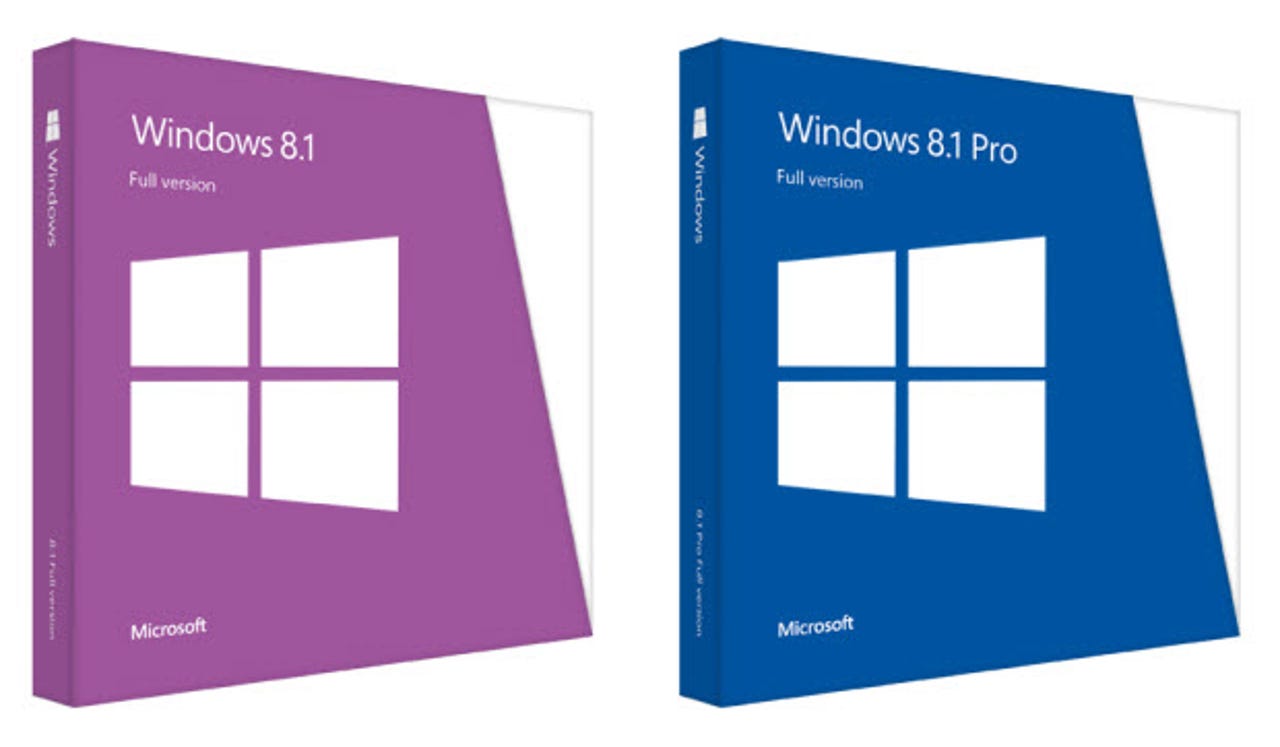
This post lists the key changes you need to know about in Windows 8.1 pricing and licensing, with a few buying tips thrown in for good measure.
Let’s start with the good news: the Windows 8.1 update (which will be available online via the Windows Store on October 18) is free for all properly activated Windows 8 computers. Now the bad news: If you’re planning to upgrade a PC running an older version of Windows, you’ll need to pay for a new Windows 8.1 license. You’ll also need to pay if you want to install Windows 8.1 on a new computer you build yourself, on a Mac using Boot Camp, or in a virtual machine.
Read this
Beginning with Windows 8.1, Microsoft is no longer selling separate upgrade and full price editions through retail partners or online. Instead, every retail copy includes a full license. The Windows 8.1 software can be used to upgrade Windows 7, or you can do a clean install, with no requirement to have a previous Windows version installed.
By and large, that's a change for the better. A lot of Windows 8 upgraders were frustrated by installation roadblocks when they tried to use an upgrade copy to do a clean installation of the operating system. That's a perfectly valid installation scenario on a PC that has an underlying Windows license but no installed operating system, such as when where you're upgrading or replacing the main hard drive. The "full edition" licenses for Windows 8.1 retail purchases mean that you don't have to jump through any hoops to complete that sort of installation properly.
There’s also a big change in the terms attached to OEM System Builder versions of Windows 8.1. With Windows 8, Microsoft introduced a new Personal Use License, which allowed anyone to buy an OEM System Builder copy of the software and install it on a PC that is intended for personal use. Windows 8.1 removes that rider from the OEM System Builder license agreement, which means that the license agreement once again is for use on PCs built for resale only; the terms prohibit installing an OEM System Builder copy of Windows 8.1 on a PC for personal use.
To purchase a Windows 8.1 retail edition, you have two options:
- Online purchase directly from Microsoft, via Windows.com
- Boxed copy purchased from a retail outlet
Regardless of which option you use, you have the same two choices:
Windows 8.1 $120 (ERP)
Sometimes referred to as the Core edition, this is what you’re most likely to see on new PCs and tablets sold through the retail channel. It’s the successor to Windows 7 Home Premium in terms of its place in the lineup, although the mix of features is different.
Windows 8.1 Pro $200 (ERP)
Featured
If you need corporate network features like Windows domain join, Group Policy support, and the ability to be a Remote Desktop server, you pay the extra 80 bucks or so. Hyper-V virtualization is only supported on the Pro edition and, oddly, Pro is also required to run the Windows 8.x version of Media Center.
If you have a computer running Windows 8.1 (regardless of whether you updated for free from Windows 8 or purchased the newer OS software preinstalled on a new PC), you can update to the Pro edition using the …
Windows 8.1 Pro Pack $100 (ERP)
As with Windows 8, the Pro edition is already installed on a Windows 8.1 (Core) PC. To unlock the Pro features and make them available, you just need to enter the Pro Pack product key and go through a very brief upgrade. (The Pro Pack is version specific, with one you can buy today for Windows 8 and another for Windows 8.1 that will ship when Windows 8.1 does.)
When Windows 8 was released, Microsoft offered discounted copies for more than two months. I don’t expect any such discounts this time around.
See the next page for details that cover the most common Windows 8.1 upgrade scenarios.
For an overview of prices and licensing for Windows 8.1, see the previous page.
This page covers details for the most common upgrade scenarios.
Updating from Windows 8 to Windows 8.1
On a retail or OEM-activated computer running any edition of Windows 8, you’ll be able to install this update via the Windows Store. It permanently replaces the underlying operating system with Windows 8.1 and replaces the previous software license with the new terms for Windows 8.1. This is a like-for-like update: If you’re running Windows 8 Pro, you’ll be updated to Windows 8.1 Pro. If the Media Center Pack is installed, that functionality will be maintained for Windows 8.1.
If you use the Refresh My PC or Reset My PC options from the recovery partition of a Windows 8 computer, you’ll restore the original Windows 8 image and will need to install the update again. It will still be free.
If you have a PC running Windows 8, you can upgrade to Windows 8.1 Pro by first installing the free Windows 8.1 update and then purchasing and installing the Windows 8.1 Pro Pack. (You could also do this in reverse, using the Windows 8 Pro Pack first and then installing the 8.1 Update. Either way you end up at the same place.)
For businesses who acquired Windows 8 Enterprise through Software Assurance for Windows on a volume license agreement, the option to update through the Windows Store is not available. Administrators will find the Windows 8.1 Enterprise installation media at the Volume Licensing Service Center. Windows 8.1 can be deployed to Windows 8 computers using a software distribution tool such as System Center Configuration Manager (run setup.exe /auto:upgrade).
Upgrading from Windows 7 (or earlier) to Windows 8.1
You can do this in either of two ways:
- Upgrade to Windows 8 or Windows 8 Pro first and then install the free Windows 8.1 update.
OR
- Upgrade directly to Windows 8.1 from Windows 7, by purchasing Windows 8.1 online or picking up a boxed copy from a retail outlet.
Regardless of which upgrade path you choose, the resulting installation is exactly the same. If you go with the direct upgrade, Microsoft says you’ll need to reinstall all your desktop programs. You will able to avoid the hassle of reinstalling desktop apps if you upgrade from Windows 7 to Windows 8 first and then install the free Windows 8.1 update.
Note that you might be able to find a better deal on a Windows 8 or Windows 8 Pro upgrade. Those packages are more heavily discounted than the newer Windows 8.1 packages. In exchange for a few extra minutes of setup you can save a hefty chunk of change.
Microsoft doesn’t officially recommend upgrading from Windows XP or Vista to Windows 8.1, but says if you plan to do so you should use the retail box media for best results. After the Windows 8.1 upgrades are officially released, I’ll look more closely at the upgrade options.
Installing Windows 8.1 on a new PC or on a Mac with Boot Camp
If you’re willing to pay retail, the Windows 8.1 and Windows 8.1 Pro boxed copies are the easy way to go. Either option includes a full license, with no check for an existing operating system. You can also purchase a copy online, using a PC running an existing version of Windows, download the ISO files, and then create your own bootable installation media. That will cost roughly the same as buying Windows 8.1 from a retailer but doesn't require a trip to a local store or a shipping delay.
However, you can save a few bucks (and maybe a lot more) by taking advantage of the Personal Use License rights on Windows 8 OEM System Builder copies. (Remember, Windows 8.1 OEM software no longer includes these rights.) At the moment, those copies are still available at significantly discounted prices compared to their Windows 8.1 successors. At Amazon.com, for example, the Windows 8 Pro OEM box is available for $130, compared to $200 for the boxed or online copies of Windows 8.1 Pro. Install one of those OEM copies, update for free to Windows 8.1, and you just saved $70.
(It's worth noting that Personal Use License rights are limited to five PCs per person. As a result, this option is not suitable for businesses with more than a handful of employees.
Installing Windows 8.1 in a virtual machine
A virtual machine in licensing terms is no different from a physical machine, so follow the same guidelines as in the scenario above. Note that the Windows 8 and Windows 8 Pro System Builder OEM licenses specifically allow installation in a virtual machine, which can then be updated for free to Windows 8.1.
Upgrading from the Windows 8.1 Preview
[This answer is based on information in the Microsoft Windows 8.1 Preview FAQ. I'll revisit the question with detailed answers on October 18.]
If you installed the Windows 8.1 Preview as an update from the Windows Store, you should be able to install the final update from the Windows Store. Note that doing so will preserve your files but will require you to reinstall all Windows 8 apps and all desktop apps.
If you installed the Windows 8.1 Preview from an ISO (downloaded from TechNet or MSDN, for example) you will probably need to reinstall using the same type of media. As an alternative, you can restore a backup of your original system configuration or use recovery media to restore the original operating system and then run the free Windows 8.1 update.